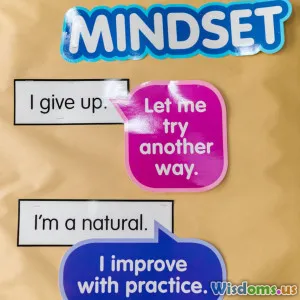A Beginner’s Guide to Building 2D Animations in Unity
9 min read Master the essentials of 2D animation in Unity with step-by-step guidance and expert tips for beginners. (0 Reviews)
A Beginner’s Guide to Building 2D Animations in Unity
Creating 2D animations brings life, personality, and emotion into games and apps, transforming static images into dynamic storytelling tools. Unity, a leading game development platform, offers powerful and user-friendly tools to build such animations, making it accessible even for beginners. Whether you’re aspiring to create a charming platformer or a polished indie game with expressive characters, understanding the fundamentals of 2D animation in Unity sets you on the path to success.
In this comprehensive guide, we’ll start from the basics and gradually move into practical workflows, tips, and insights to help you confidently develop your own 2D animations.
Table of Contents
- Introduction to 2D Animation in Unity
- Setting Up Your Project for 2D Animation
- Understanding Unity’s Animation Tools
- Creating Sprite-Based Animations
- Using the Animator Controller
- Importing and Organizing Sprites Efficiently
- Advanced Tips: Animation Events and Optimization
- Troubleshooting Common Issues
- Conclusion: Bringing Your Animations to Life
Introduction to 2D Animation in Unity
Unity has evolved into a versatile engine not only capable of rendering impressive 3D worlds but also specialized in handling 2D game development workflows. What makes 2D animation in Unity approachable is its integrated Animation and Animator windows that provide a visual interface to animate sprites without deep coding knowledge.
Why create 2D animations? Because animation makes your characters and environments feel alive, enhances player engagement, and adds polish to your game. For example, classic titles like Hollow Knight and Celeste use beautifully crafted 2D animations to convey emotion and fluid gameplay.
Setting Up Your Project for 2D Animation
Before diving into animation, set up your Unity project properly:
-
Create a new project in Unity Hub selecting the 2D template. This automatically tailors settings like the default camera to suit 2D visuals.
-
Import sprites: Assets for animation typically consist of sprite sheets or independent images. Sprites represent frames of your character or object in different poses.
-
Adjust project settings: Under Edit > Project Settings > Editor, ensure that the Sprite Mode is set correctly (usually “Multiple” for sprite sheets) so you can slice your sheets efficiently.
These initial steps lay the foundation for seamless animation workflows.
Understanding Unity’s Animation Tools
Unity features two main tools crucial for 2D animation:
- Animation Window: The timeline interface where you define keyframes that manipulate sprite properties over time.
- Animator Window: The state machine interface where you organize how animations transition depending on game logic.
Imagine these tools as your animation workshop, with the Animation Window like the drafting table for individual animations, and the Animator Window acting as the control room deciding when animations play.
Creating Sprite-Based Animations
Step 1: Prepare Your Sprites
Your frames usually come from a sprite sheet — a single image containing various frames.
- Slice the sprite sheet using the Sprite Editor (Window > 2D > Sprite Editor).
- Use the automatic or manual slicing tools for precise frame cutting.
Step 2: Make an Animation Clip
- Select the sliced sprites in consecutive order.
- Drag them directly into the Scene or Project window.
- Unity will prompt you to save a new animation clip and an Animator Controller. Name them clearly, e.g., "RunAnimation".
Step 3: Edit Your Animation
Open the Animation window to:
- Adjust frame timing by dragging keyframes.
- Add new properties to animate, such as position, rotation, or scale.
For example, a simple idle animation may cycle through 4 frames every 0.2 seconds, giving the character a breathing effect.
Using the Animator Controller
Once you create multiple animations—idle, walk, jump—you need a way to switch between them smoothly.
The Animator Controller allows you to define states and transitions:
- Each animation clip becomes a state.
- You create transitions triggered by parameters (bool, float, int, trigger).
Example:
For a character with Idle and Run animations:
- Create a boolean parameter called "isRunning".
- When
isRunning == true, transition from Idle to Run. - When
isRunning == false, transition back to Idle.
This logic ties into your game code, where player input sets parameters, and animations respond accordingly.
Importing and Organizing Sprites Efficiently
As projects grow, maintaining a clean folder structure for sprites and animation clips saves time and headache. Here are industry best practices:
- Organize assets by type: Sprites, Animations, Audio
- Name files descriptively to identify animations without opening them, e.g.,
Hero_Run_01. - Use Addressables for optimized loading if dealing with a large number of assets.
Efficient asset management supports your workflow and prevents confusion.
Advanced Tips: Animation Events and Optimization
Animation Events
Sometimes you need the animation to trigger code exactly at a certain frame:
- In the Animation window, you can add Events, which call functions in your scripts.
- For example, to play a sound effect when the character’s foot hits the ground.
Optimization
Even in 2D games, performance matters:
- Use Sprite Atlases to batch draw calls.
- Limit the number of animated properties when possible.
- Avoid unnecessary updates through culling and disabling unused objects.
Implementing these strategies keeps gameplay smooth on lower-end devices.
Troubleshooting Common Issues
Here are frequent challenges beginners face, with solutions:
- Animation doesn’t play: Verify your Animator is assigned to the GameObject and the correct Animator Controller is active.
- Sprite flickering: Often caused by camera settings. Ensure your Pixel Perfect Camera is setup for crisp 2D rendering.
- Transitions are jerky: Tweak transition duration and use exit time to refine flow.
Having patience and stepping through the process methodically solves most problems.
Conclusion: Bringing Your Animations to Life
Building 2D animations in Unity might feel overwhelming initially, but with a clear understanding of the tools and workflow, it becomes a highly rewarding creative process. Each frame you animate adds personality and motion, stitching your visual narrative together.
Embrace experimentation—try animating a simple idle loop, transition to a walking state, or add events for sound effects. As you deepen your experience, explore advanced features like skeletal animation with Unity’s 2D IK tools.
Remember, games like Cuphead and Ori and the Blind Forest became masterpieces in part due to their exceptional 2D animations. Your project too can aim for such excellence one step at a time.
So fire up Unity, grab your sprites, and start your journey into the vibrant world of 2D animation today!
References & Further Reading:
- Unity Manual: 2D Animation
- Brackeys, YouTube: Unity 2D Animation Tutorial
- Pixel Perfect Camera for crispness: Unity Package
Author’s Note: Crafting animations marries technical skill with artistic expression — enjoy every click and stroke as you develop your unique style.
Rate the Post
User Reviews
Popular Posts