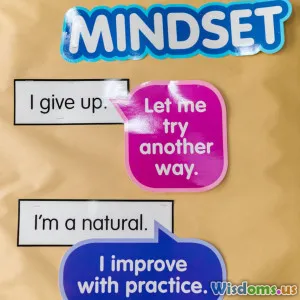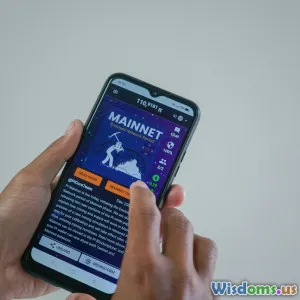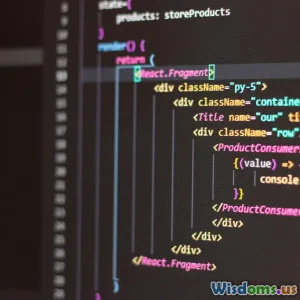A Beginner’s Guide to Using Docker for Nodejs Development
7 min read Master Docker for Node.js development with this comprehensive beginner's guide, featuring practical tips and hands-on examples. (0 Reviews)
A Beginner’s Guide to Using Docker for Node.js Development
Node.js has rapidly become one of the most favoured platforms for building scalable and high-performance server-side applications. Yet, as your projects grow, managing dependencies, ensuring consistent environments, and simplifying deployments can quickly spiral into a complex challenge. Enter Docker — a containerization technology that allows developers to package applications with all their dependencies, ensuring seamless execution across different machines. If you’re a Node.js developer looking to streamline your workflow, enhance portability, and mitigate the classic "it works on my machine" syndrome, this guide is for you.
Why Use Docker with Node.js?
You may wonder, "Why introduce Docker when Node.js is already straightforward?" The answer lies in the power of isolation and reproducibility:
-
Consistency Across Environments: Docker containers encapsulate your Node.js app along with its dependencies. This guarantees identical behaviour in development, testing, and production.
-
Simplified Dependencies Management: Avoid version conflicts and library mismatches by bundling everything inside a container.
-
Easy Collaboration: Onboard teammates swiftly with a unified development environment, cutting down setup times.
-
Scalability: Containers can be replicated or scaled effortlessly on orchestration platforms like Kubernetes.
Real-World Insight
Netflix, one of the world’s biggest streaming services, uses Docker to package and deploy their microservices—including many Node.js components. This enables rapid deployments and rollbacks—key in delivering uninterrupted streaming experiences.
Prerequisites: What You Need Before Starting
Before diving in, ensure you have:
- Basic understanding of Node.js and npm.
- Docker installed on your local machine (Docker Desktop for Windows/macOS, Docker Engine on Linux).
- A code editor (VSCode recommended).
Getting Started: Creating Your First Dockerized Node.js App
Let’s embark on the journey from zero to containerized Node.js app.
Step 1: Setup a Basic Node.js Project
Create a new directory and initialize npm:
mkdir node-docker-app
cd node-docker-app
npm init -y
Create a simple server (index.js):
const http = require('http');
const port = 3000;
const server = http.createServer((req, res) => {
res.statusCode = 200;
res.setHeader('Content-Type', 'text/plain');
res.end('Hello from Dockerized Node.js!\n');
});
server.listen(port, () => {
console.log(`Server running on port ${port}`);
});
Install dependencies (none for this minimal example, but you can customize).
Step 2: Craft Your Dockerfile
The Dockerfile instructs Docker how to build your container image.
# Use lightweight Node.js base image
FROM node:18-alpine
# Create app directory
WORKDIR /usr/src/app
# Copy package files and install dependencies
COPY package*.json ./
RUN npm install
# Bundle app source
COPY . .
# Expose port 3000
EXPOSE 3000
# Define the command to run the app
CMD [ "node", "index.js" ]
Why Alpine? Alpine is a minimal Linux distribution that keeps image sizes small—critical for fast downloads and efficient deployment.
Step 3: Build the Docker Image
Run:
docker build -t node-docker-app .
Watch the build process fetch base images, install dependencies, and assemble the image.
Step 4: Run Your Container
To see your app in action:
docker run -p 3000:3000 node-docker-app
Navigate to http://localhost:3000 and behold "Hello from Dockerized Node.js!".
Advanced Topics and Best Practices
Managing Development Workflow with Docker-Compose
Manually building and running containers can be tedious for complex projects. Docker Compose simplifies multi-container setups.
Create a docker-compose.yml:
version: '3.8'
services:
app:
build: .
ports:
- '3000:3000'
volumes:
- .:/usr/src/app
command: npm start
Here, volumes facilitate live code updates without rebuilding the image—a boon during active development.
Run with:
docker-compose up
Debugging Inside Containers
Node.js supports remote debugging which can be leveraged inside a Docker container by exposing the debug port (--inspect=0.0.0.0:9229) and mapping it to your host. This enables stepping through code via IDEs like VSCode.
Handling Environment Variables
Keep secrets and configs outside image layers. Use docker run -e VAR=value or .env files loaded by Docker Compose.
Optimizing Image Size
Image bloat leads to longer deployment times. Strategies include:
- Using
.dockerignoreto exclude unnecessary files. - Choosing slim base images.
- Minimizing layers in Dockerfile by chaining commands.
Addressing Common Challenges
-
File Permission Errors: Occur due to user differences in host vs container; mitigate by specifying user or adjusting volume mounts.
-
Networking: Containers run in isolated networks; port forwarding or Docker networks can resolve communication between services.
-
Persistent Data: Containers are ephemeral; use Docker volumes to persist databases or upload files.
The Impact on Production
When deploying Node.js applications at scale, Docker unlocks true DevOps synergy:
- Streamlines CI/CD pipelines.
- Makes blue-green deployments feasible.
- Facilitates supported rollbacks.
Major cloud providers including AWS, Azure, and Google Cloud provide robust support for Docker containers.
Conclusion
Integrating Docker into your Node.js development toolbox may appear daunting initially, but the long-term benefits in environment consistency, scalability, and collaboration are profound. From isolating dependencies to enabling sophisticated deployment workflows, Docker is a game-changer.
Begin today by containerizing a simple Node.js app. Experiment with Docker Compose to boost efficiency during development. Over time, harnessing Docker’s power will transform the way you build, test, and deliver Node.js applications—future-proofing your projects and career.
"Docker has given us the freedom to develop locally, test quickly, and deploy confidently." — A Software Engineer at PayPal
Embark on your Docker journey, one container at a time, and unlock the next level of Node.js development efficiency.
Additional Resources:
Happy containerizing!
Rate the Post
User Reviews
Popular Posts