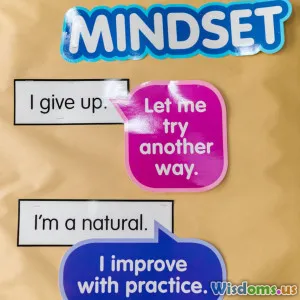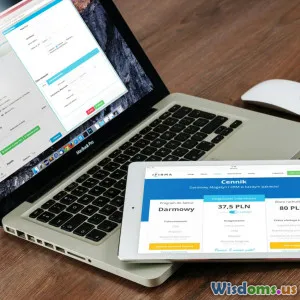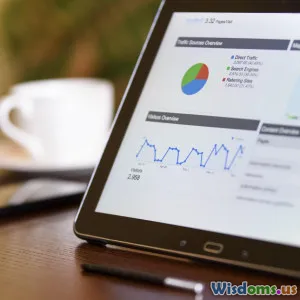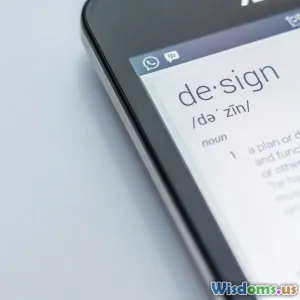
iOS Versus Android Mobile UI Key Differences for Designers
19 min read Explore the main UI design differences between iOS and Android for mobile app designers. (0 Reviews)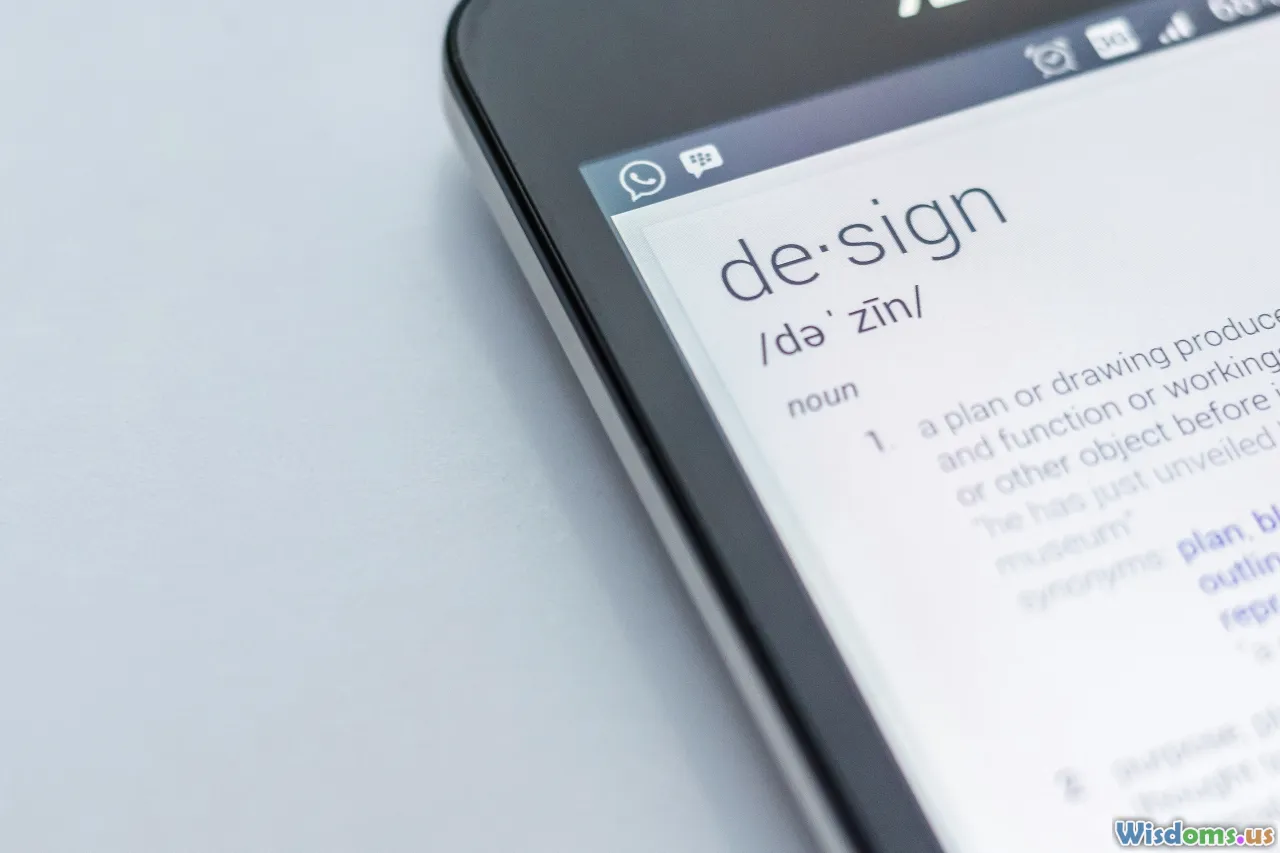
iOS Versus Android Mobile UI: Key Differences Every Designer Should Know
Designing mobile interfaces for iOS and Android is more than just a matter of switching color palettes or swapping out icons. Each platform embodies distinct design philosophies, human interface guidelines, visual languages, and codebases that collectively shape user expectations and experiences. For UI/UX designers, understanding these essential differences isn’t just helpful—it’s crucial for creating polished apps that feel intuitive and native on both platforms. Let’s explore, step by step, where those differences truly matter and how designers can get them right with precision and style.
Philosophy & Design Language

At the heart of both platforms lies their unique approach to digital interaction.
iOS follows Apple's Human Interface Guidelines, developed around clarity, depth, and deference. The philosophy emphasizes content-first design, clean interfaces, intuitive navigation, and subtle motion. Apple’s visual language, Flat Design with gentle gradients and translucency, gained popularity in iOS 7 and remains dominant today.
Android relies on Google’s Material Design, a system inspired by the physical world and its textures. No longer just about skeuomorphic elements, Material Design blends tactile, sensory elements with bold geometric shapes, dynamic color schemes, pronounced shadows (elevation), and meaningful animations.
Key examples:
- Apple’s focus: translucent layers, large imagery, and whitespace. iOS apps such as Safari utilize floating buttons, focusing purely on content.
- Android’s use: strong emphasis on cards, shadow effects, and floating action buttons (FAB)—as seen in Google Photos or Gmail.
A great rule of thumb: iOS is subtle and elegant, while Android is expressive and bold. Design decisions should draw upon these foundational beliefs.
Navigation Structure and Patterns
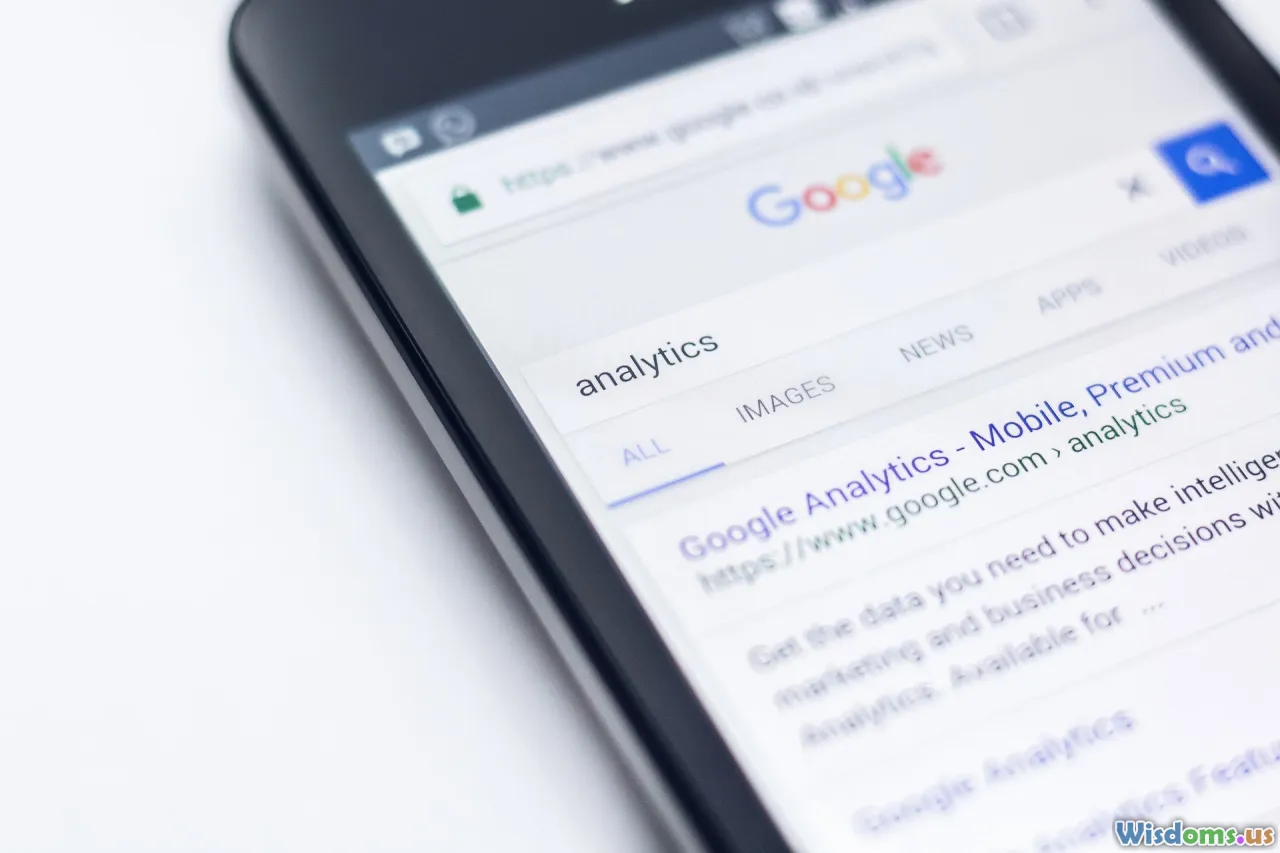
Navigational conventions are perhaps the most visibly different aspect for users. Adopting the wrong pattern can instantly make an app feel jarring or foreign.
iOS Navigation
- Bottom Tab Bar: Primary method in most iOS apps. Tabs are consistently stationed at the bottom, offering direct access to the app’s main sections. Example: Instagram on iOS.
- Top Navigation (Navigation Bar): Back button aligned left, title centered (as of iOS 11+), and possible right-aligned controls such as search or profile icons.
- Gestures: Swipe from left edge to go back—a subtle but powerful addition, commonly expected by iOS users.
Android Navigation
- Navigation Drawer: Slide-out menu from left edge (hamburger icon), often used for broader site/app nav. Example: Google Drive or Spotify.
- Bottom Navigation Bar: Android has adopted this more recently, but it supports both approaches.
- App Bar (Toolbar): Positioned at the top, with back button (up arrow), left-aligned title, optional action icons to the right.
- Gestures: Android 10+ has embraced gesture navigation (back, home, multitask swipe). However, app-level edge swipe gestures can sometimes clash with system gestures.
Designer takeaway:
- Use the native bottom tab bar for iOS, and default to either the nav drawer or bottom nav for Android—never mix or transplant without adapting their visual and behavioral expectations.
Typography and Readability

Typography extends far beyond just selecting a pretty typeface. Each platform boasts a system font designed for optimal reading and brand coherence.
- iOS: Uses “San Francisco” (SF Pro), a proprietary, highly legible font. Titles are typically larger and bolder, with well-structured hierarchies. iOS prefers readable scaling (Dynamic Type) and ample vertical spacing, contributing to an uncluttered look.
- Android: Employs “Roboto” as the default, optimized for multiple device densities and readability. Material Design leans into clear, straightforward hierarchies, but is more subdued with font sizing and weights compared to iOS.
Example: The heading in Apple’s Contacts app (“All Contacts”) feels bold, set apart, with increased letter spacing. Android “Contacts” uses Roboto in a more standard header, often left-aligned and sharing space with other elements.
Tips for designers:
- Never swap system fonts—always use SF Pro for iOS mockups, Roboto for Android.
- Test font scalability, especially dynamic text for accessibility.
Iconography and Symbolism
A subtle distinction, yet vital for clarity: each OS uses its own icon set, style, and metaphor.
-
iOS: Flat, thin-line icons with rounding and a minimalist approach (using SF Symbols in recent releases). Tab bar icons are always outlined, never filled, and defined by Apple’s SF Symbol library for consistency.
-
Android: Material Design icons—a balance of sharpness and roundness, with either outlined or filled style depending on context. Icons rely on a 24x24dp grid for visual balance and rhythm.
Case study: Search, settings, share, and back icons all diverge in both image and impression, even for common functions. On iOS, the back arrow is slightly different from Android’s with a heavier, blockier shape on Android.
Best practice: Use the native icon library and adjust spacing, size, and color in sync with guidelines. Avoid porting icons across platforms, as users associate meaning with their OS’s iconography.
Buttons, Controls, and Touch Targets

Controls in iOS and Android don’t just look different—they handle pressures, elevation, and interactions distinctly.
Buttons:
- iOS: Favor borderless, text-based or lightly filled buttons (“Done”, “Cancel”), often blue or system-colored; rounded rectangles are the norm. Segmented controls for toggling are heavily used.
- Android: Material buttons (Elevated, Outlined, Text) come with a pronounced shadow to indicate interactivity, use the system color palette, and the Floating Action Button (FAB) is a uniquely Android feature.
Touch Targets:
Both require at least 44x44pt (iOS) and 48x48dp (Android) as minimum tap area for interactive elements.
Scenario: In a form design, Android surfaces the main action as the FAB (e.g., compose in Gmail), while iOS pins the "+” or “Edit” as text or subtle button at top-right.
Advice: Design controls to look and feel native, use elevation/prominence cues only where expected, and always build content for thumb reach, especially for tall screens.
Color, Theming, and Visual Depth

Color philosophy on iOS and Android widens the UI gap. Material Design readily embraces bold accent colors and pronounced elevation, where shadows inform clickable, layered depth. iOS traditionally gravitates to clean whites, subdued gradients, and smooth layering achieved through blur and translucency—not harsh shadows.
Android:
- Supports broad, customizable themes. Material You (Android 12+) enables users to theme apps dynamically based on wallpaper color palettes, placing even more emphasis on adaptive tokens for backgrounds and accents.
iOS:
- Leans on semantic colors (systemBackground, label, etc.) that auto-adapt to light and dark mode and accessibility needs, but discourages heavy theming.
Example: A weather app’s primary button could appear as a flat, blue text button with soft shadows on iOS, but as a bold, elevated surface floating above content in Android.
Design tip: Adhere to native system colors and elevation schemes instead of forcing brand colors everywhere. Make liberal use of semantic color variables for cross-version consistency.
Alerts, Modals, and Dialogs

Prompting users for action or attention utilizes platform-specific presentations.
- iOS: Features full-screen or partial modal overlays, such as Action Sheets that slide from the bottom for choices, and light, non-persistent banners for ephemeral updates. Alerts generally feature round-cornered dialogs, large buttons running full width, and the primary action on the right.
- Android: Uses Dialogs—centered pop-up cards with prominent actions, often with colored buttons. Snackbars (persistent at the bottom of the screen) provide feedback without disrupting task flow. Primary action is on the right, but visual emphasis varies by context.
Example: Deleting an email in an iOS mail app triggers a sliding “Undo” action at bottom, whereas Android opts for a Snackbar with “Undo” action, letting the user remain focused on primary content.
Pro-tip: Never transplant modal behavior. Respect expected interruptive patterns, choose the system component, and let its conventions govern behavior and look.
Custom Gestures & Interactions

Modern mobile UX relies increasingly on gesture-driven navigation beyond the obvious tap.
- iOS distinguishes: Swipe-to-delete in lists, force-press for contextual menus (on devices with 3D Touch/Haptic Touch), and subtle parallax and physics engines for playful transitions. The generalized expectation is sophisticated but invisible interactivity—animations that are quick, seamless, and non-intrusive.
- Android’s approach: Leveraged long-press, swipe-to-dismiss (think of Gmail), and Material motion patterns, e.g., the remarkable "shared element" transition between grid and detail views. Android gestures are more visually pronounced, often guiding the user with ripples and movement cues.
Practical implications:
- Keep animations fast and responsive (<200ms).
- Reserve advanced gestures for experienced users (and make base commands discoverable).
- Offer haptic feedback for critical tasks, but take advantage of the platform-specific APIs: UISelectionFeedbackGenerator on iOS, Vibrator class on Android.
Platform-Specific Components & Patterns

Learning each OS’s gadgets bolsters your UI credibility. Autocomplete inputs, pickers, and switches behave and appear exactly as a user expects on their phone.
- iOS’s classic: Spinning date/time pickers, illuminated toggle switches, segmented pickers, sheet-based sharing, and full-screen modals.
- Android’s signatures: Inline drop-down menus, analog or calendar date pickers, checkboxes, contextual action bars for multi-select, persistent bottom sheets (more recently mirrored on iOS.)
Fine details:
- Switches: More pill-shaped, sliding, and rounded in iOS; square and slight drop-shadow on Android.
- Pickers: iOS exposes spinning wheels for time input, Android offers fields that expand to popup pickers.
Designer insight: Never substitute one component for the other—designing a flat date picker for iOS feels alien; dropping a scroll wheel in Android interrupts platform synergy.
Adapting to Multi-Device Realities
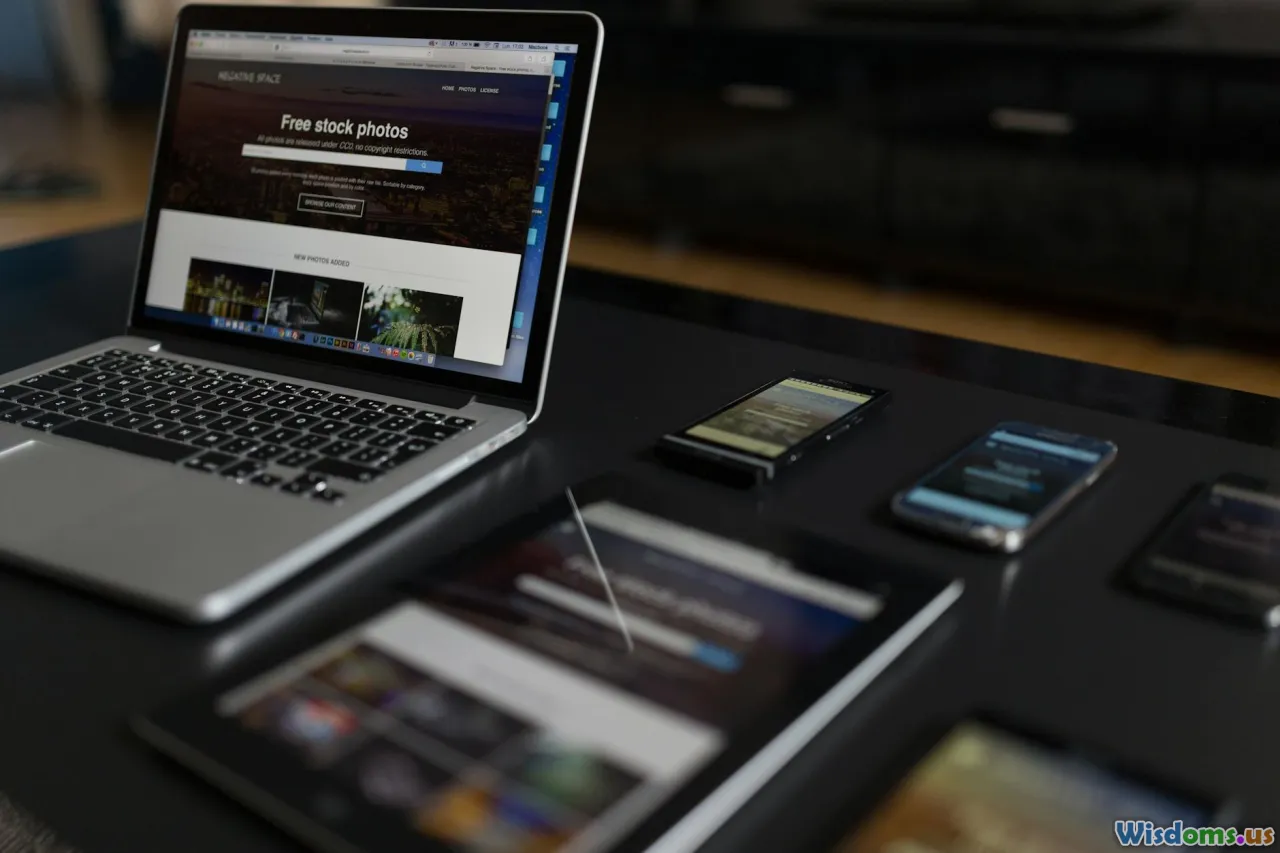
A critical consideration: Android runs on a bewildering array of devices, while iOS has fewer, tightly controlled resolutions.
-
iOS: Few form factors, primarily iPhone and iPad, each with precise grid breakpoints. You may see slight aspect ratio tweaks with new releases, but general layout continuity holds steady. Designing a beautiful iOS UI involves focusing on two or three size classes.
-
Android: Hundreds of phone vendors, unique aspect ratios, unpredictable notch/hole punch cutouts, and custom overlays (e.g., Samsung’s One UI). Designers must anticipate device fragmentation: responsive layouts, flexible assets (xhdpi, xxhdpi, etc.), and resilient grid systems.
Practical advice:
- Design at multiple breakpoints for Android and test on emulators/real devices.
- For iOS, leverage auto-layout and size classes in design handoff—no fixed pixel positioning.
- Respond to OS-specific navigation bar height, bottom safe areas, and hardware differences.
Accessibility, Internationalization, and System services

Both iOS and Android are deeply invested in accessibility, but their tools and requirements differ subtly.
- iOS: employs VoiceOver, Dynamic Type, and Accessibility Inspector. Apps must scale for larger text, respect system-level contrast, and label all interactive elements with accessible hints.
- Android: provides TalkBack, label resources, and accessibility actions via the AccessibilityNodeInfo API. It expects designers to preview flows in both LTR and RTL scripts, and to respect language scaling via sp units.
Globalization:
- iOS interface elements naturally expand/contract for localizations using NSLocalizedString.
- Android runs with resource qualifiers for strings, layouts, drawables; designers should plan layouts to allow for long German words or right-to-left Arabic and Hebrew.
Tip: Build with inclusivity by design, test with accessibility tools, and remember to interact with real users who rely on these features.
Efficient Cross-Platform Strategies

If you need to design for both platforms (a likely scenario), consider these proven techniques:
- Start with neutral wireframes: Design unbranded low-fi/layouts, then customize for platform later.
- Build two UI kits: Apply iOS and Android tokens (color, corner radius, spacing, icons) for parallel artboards.
- Understand adaptation points: While branding should stay consistent, patterns, components, and gestures must diverge based on system logic.
- Leverage Figma/Sketch libraries: Tools like Figma’s iOS Human Interface and Material Design component libraries accelerate fidelity, correctness, and handoff.
- Collaborate with devs: Ask about current platform APIs (especially gestures/interactions) and get feedback on handoff precision.
Real-world example: Apps like Twitter, Slack, and Spotify look nearly identical in branding between platforms, but navigation, spacing, and icon styles shift subtly to maintain native familiarity.
No matter where you start—iOS or Android—mastering these UI differences will elevate both your work and the perception of quality among your users. By respecting established platform patterns and sweating the details, designers gain not only smoother app launches but truly delighted, loyal audiences who feel right at home with every tap.
Rate the Post
User Reviews
Popular Posts