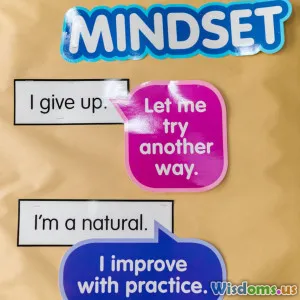Step By Step Guide To Setting Up Cloud Backups
7 min read A comprehensive step-by-step guide to setting up secure and efficient cloud backups for individuals and businesses. (0 Reviews)
Step By Step Guide To Setting Up Cloud Backups
Introduction
In an era where data reigns supreme, losing your files to hardware failures, cyber-attacks, or accidental deletions can be catastrophic. With over 1.7 MB of data created every second by internet users worldwide, safeguarding this digital wealth is more essential than ever. This is where cloud backups come in—a modern, reliable way to protect your important information.
But setting up cloud backups might seem daunting. Questions like Where do I start? or Which provider should I trust? are common hurdles. Fear not! This guide will walk you through every crucial step, providing insider insights and examples that empower you to establish robust cloud backups confidently.
Why Cloud Backups Are Essential
Before diving in, understanding the benefits can motivate you to act promptly:
- Disaster Recovery: Cloud backups ensure you can restore files after hardware damage or cyber-attacks.
- Accessibility: Cloud data is available anywhere with an internet connection.
- Automated Backups: Many providers offer scheduled backups reducing manual effort.
- Scalability: You can tailor storage amounts based on current needs.
Real-World Insight
According to a 2023 IBM Cost of Data Breach report, organizations with weak or no backup strategies faced an average cost increase of $2.12 million. Reliable cloud backups mitigate such risks significantly.
Step 1: Assess Your Backup Needs
Before choosing a provider or a setup, understand your unique requirements.
Evaluate What to Backup
- Critical files: Business documents, client information, financial records.
- Media: Photographs, videos, creative projects.
- System Images: Complete snapshots of your computer can restore your environment entirely.
Estimate Data Size
Knowing the volume helps determine storage size and cost.
Define Backup Frequency
Do you need hourly, daily, or weekly backups? For instance, businesses with constant data changes might prefer hourly backups, whereas personal users may be fine with daily.
Step 2: Choose the Right Cloud Backup Provider
Selection impacts security, cost, and ease of use.
Key Factors to Consider
- Security: Look for providers with encryption at rest and in transit. Check for compliance standards such as GDPR, HIPAA as per your industry.
- Reliability: Providers with a proven uptime record (typically 99.9% or higher).
- User Experience: Intuitive interfaces and good customer support.
- Pricing: Understand pricing models—storage size, bandwidth, features.
Popular Providers Overview
- Backblaze: Known for simplicity and competitive flat-rate pricing.
- Carbonite: Offers automatic cloud backup centered on Windows users.
- Acronis: Advanced features like ransomware protection.
- Google Drive/OneDrive: Offers integrated solutions with office productivity suites but may be less robust for full system backups.
Example:
A small business might choose Backblaze due to unlimited storage pricing, whereas a graphic designer needing frequent revisions might prioritize Google Drive for its collaboration features.
Step 3: Set Up Your Cloud Backup Account
Create & Configure Your Account
- Sign up on your chosen provider’s website.
- Verify your account via email or multi-factor authentication (MFA).
- Configure security settings, opting for MFA for extra protection.
Install Backup Software
Most providers offer desktop or mobile apps:
- Download the latest version for your OS.
- Follow installation instructions carefully.
Connect Your Devices
Link computers, external drives, or servers as required. Some providers support NAS backups.
Step 4: Configure Your Backup Settings
Select Files and Folders
Choose precisely what you want to back up, which optimizes storage and speeds up backup processes.
Schedule Backups
Set frequency based on your needs—continuous, daily, or weekly.
Set Backup Versions
Decide how many backup versions to keep. Versioning helps recover from corrupted or accidentally overwritten files.
Bandwidth Management
Control upload speeds to avoid interfering with regular internet use.
Example Scenario
A freelancer sets daily backups at 11 PM when the computer is idle, backing up project folders only, retaining 5 versions for safety.
Step 5: Test Your Backups
A backup is only as good as your ability to restore from it.
Conduct a Trial Restore
- Pick some non-critical files to restore.
- Check the integrity and completeness.
Schedule Regular Restore Tests
Aim for quarterly or biannual practice restores.
Step 6: Implement Best Practices
Encryption
Use end-to-end encryption to protect your data from unauthorized access.
Keep Backups Off-Site
Although cloud backups inherently are off-site, combine them with physical backups if appropriate.
Avoid Single Points of Failure
Use multiple backup solutions or providers for critical data.
Monitor Backup Performance
Regularly check backup logs and notifications.
Troubleshooting Common Issues
- Backup Fails Regularly: Check internet connectivity, storage quota, or software conflicts.
- Data Doesn’t Restore Correctly: Re-verify file integrity or try alternative restore points.
- Security Concerns: Update passwords, enable MFA, review account activity logs.
Conclusion
Establishing cloud backups is a crucial step to future-proof your data. By understanding your needs, choosing the right provider, configuring effectively, and maintaining best practices, you can create a resilient backup strategy. Considering how quickly data breaches and losses occur, preventing loss is not just smart—it’s essential. As Kathleen Smith, CTO of CloudSecurity, notes: "A proper backup plan is the last line of defense against data disaster. It's not just about storage; it's about peace of mind."
Embrace cloud backups today, and ensure your data’s safety no matter what tomorrow brings.
References
- IBM Cost of Data Breach Report 2023
- Backblaze and Carbonite pricing and features comparing pages
- Expert interviews on cloud security trends
Rate the Post
User Reviews
Popular Posts