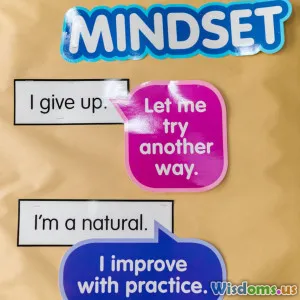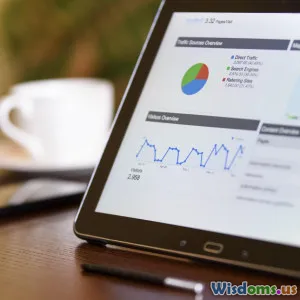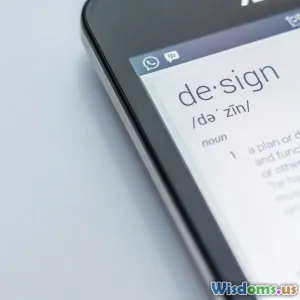Step by Step Guide to Creating Animation Ready Illustrations
7 min read Master creating animation-ready illustrations with this detailed, step-by-step guide designed to streamline your workflow and boost your animation projects. (0 Reviews)
Step by Step Guide to Creating Animation Ready Illustrations
Animation is a powerful storytelling medium that brings illustrations to life in ways static images cannot. Whether you’re an aspiring animator, illustrator, or creative professional, knowing how to create illustrations specifically designed for animation vastly improves production efficiency and final output quality. This guide walks you through every essential step to create animation-ready illustrations — from conceptualization to file organization and technical setup — so your artwork can effortlessly transition into the animation pipeline.
Why Create Animation-Ready Illustrations?
Creating animation-ready illustrations isn't just about drawing well — it requires an understanding of how animated sequences function and how digital tools detect and manipulate assets.
- Streamlined Animation Process: Properly prepared files reduce tedious fixes during animation.
- Creative Flexibility: Segmented illustrations allow for smooth motion and adaptable actions.
- Consistency: Helps maintain design uniformity across frames.
Real-World Insight
Disney’s multi-department approach to animation underscores early preparation. Their artists focus solely on character rigging and painting, relying on clean, layered assets prepared by the illustration team. This division saves time and enhances creative detail.
Step 1: Planning Your Illustration for Animation
At the foundation is meticulous planning. It’s crucial to envision how your illustrated elements will move and interact.
Breakdown Elements Before You Draw
Think of your animation like a puppet show. Every movable part needs its own segment.
- Identify distinct moving parts: e.g., eyes, mouth, arms, legs, clothing.
- Determine pivot points for natural rotations or movements.
- Plan layering order — what overlaps what?
Example
If you’re illustrating a walking character, split legs, feet, torso, head, and hands separately to animate each convincingly.
Sketch Multiple Poses or Expressions
Rough sketches showing different poses or facial expressions guide how versatile your parts need to be.
Step 2: Create Vector-Based Illustrations
Vector graphics are ideal because they scale without losing quality and support easy manipulation.
Use Software Tools Optimized for Vector Art
Programs like Adobe Illustrator, Affinity Designer, or open-source Inkscape are industry standards.
Tips for Vector Creation
- Use clean, closed paths ensuring easy rigging.
- Avoid overly complex shapes that produce lag in animation software.
- Use layers cautiously, keeping them aligned with animation segments planned earlier.
Pro Tip
Name your vector layers logically (e.g., "LeftEye", "RightArm") so animators can quickly find and adjust parts.
Step 3: Rigging Preparation - Structuring Your Files for Animation
The organization here determines the smoothness of the animation setup.
Separate Each Movable Part into Individual Layers or Artboards
Each layer should correspond to a single movable unit.
- Maintain hierarchy similar to puppet joints (e.g., hand attached to forearm attached to upper arm).
- Avoid flattening layers prematurely.
Establish Anchor Points for Rotation
Set pivot or anchor points at natural joint centers (like shoulder for upper arm rotation).
Example
In Adobe Illustrator, using the "Transform" panel, adjust registration points accordingly before exporting.
Step 4: Exporting Assets with Animation Software Compatibility in Mind
Choosing the right export format enhances ease of use in animation software.
Commonly Supported Formats
- SVG: Maintains vector quality and is compatible with web animations.
- AI or EPS: Ideal for importing into Adobe After Effects.
- PNG sequences: For raster animations, though less flexible.
Best Practices
- Export assets individually or as a composite project file with layers.
- Include metadata if supported — some tools allow names and anchor info to be preserved.
Case Study
Professional studios preparing art for Adobe Character Animator export layered AI files to maintain rig structure intact.
Step 5: Testing the Illustration in Animation Software
Before fully committing to animation, test your assets in the chosen software.
Import and Check:
- Layer arrangement and naming.
- Anchor points and rotation pivots.
- Scaling and transformation behavior.
Tools to Try
- Adobe After Effects: Multitude of rigging tools and support for vector assets.
- Moho (Anime Studio): User-friendly bone-rigging system.
- TVPaint and Toon Boom Harmony: Great for traditional and puppet animations.
Troubleshooting
If movements feel unnatural, revisit anchor points or split assets into smaller elements.
Conclusion: Elevate Your Animation Workflow with Preparation
Creating animation-ready illustrations is both a science and an art. By intentionally planning your assets, breaking them down into functional parts, and organizing your files meticulously, you not only save precious time during the animation phase but also open doors for more dynamic storytelling possibilities.
As Walt Disney famously said, “The way to get started is to quit talking and begin doing.” Start integrating these steps into your illustration workflow today, and watch your static drawings come alive with smooth, captivating motion.
Further Resources
- Adobe Illustrator Tutorial for Animation Preparation
- Moho Official Rigging Guide
- Character Animator Channel on Adobe
Harness the power of preparation and make your next animation project truly stand out with crisp, animation-ready illustrations that delight and engage audiences.
Rate the Post
User Reviews
Popular Posts