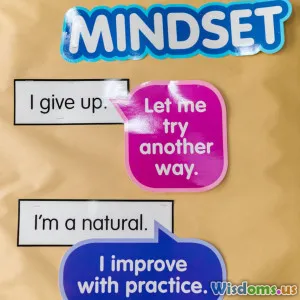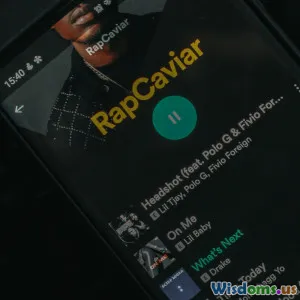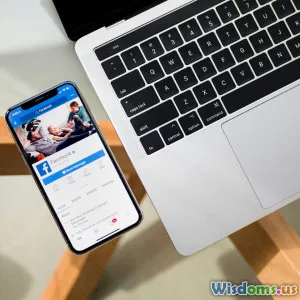SwiftUI Mistakes I Made And How To Avoid Them
10 min read Discover common SwiftUI pitfalls and learn practical tips to avoid them for smoother app development and enhanced user experience. (0 Reviews)
SwiftUI Mistakes I Made And How To Avoid Them
SwiftUI revolutionized the way we build interfaces on Apple platforms, offering a declarative syntax that promises simplicity, speed, and powerful live previews. Yet despite its elegance, it’s far from a silver bullet. Like many developers, I dove headfirst into SwiftUI with high expectations, only to face frustrating bugs, confusing behaviors, and app crashes. Through trial and error, I discovered that some common pitfalls can really stunt progress — unless you understand where they come from and how to resolve them.
In this article, I’ll share the most impactful SwiftUI mistakes I made and concrete strategies for avoiding them. Whether you're an aspiring SwiftUI developer or handling an existing project, these lessons will save you from unnecessary headaches and improve your app’s performance and maintainability.
1. Mismanaging State: The #1 Source of Trouble
The Problem
If there’s one area in SwiftUI that can make or break your app’s sanity, it’s managing state. SwiftUI’s data flow is powerful but tricky.
I initially thought that simply declaring variables as @State or @ObservedObject would automatically handle everything. My app’s UI became inconsistent; sometimes it failed to update, other times it updated too often causing performance drains.
Why It Happens
- Overusing @State: Keeping large data models in
@Statecan lead to expensive UI refreshes on every change. - Confusing @ObservedObject vs @StateObject: Misunderstanding ownership causes duplication of objects or failure to update.
- Not Using @EnvironmentObject Appropriately: Missing a top-level provider leads to runtime errors or stale data.
How to Avoid It
Tip 1: Understand Ownership Semantics
- Use
@Statefor simple, view-local state (e.g., current toggle state). - Use
@ObservedObjectfor external observable objects but remember this does not create ownership; the object must be provided by a parent. - Use
@StateObjectwhen the view creates and owns the model. - Use
@EnvironmentObjectto pass observable objects through many layers without manual propagation.
Tip 2: Minimize Granularity Don’t bloat your state with huge data. Break complex models into smaller components, so only necessary subviews refresh.
Real-world example:
I once stored a whole user profile in @State. When only one text field edited a name, the entire view redrew, making the app lag. Breaking the model into smaller entities and leveraging @ObservedObject for user name fixed it.
Recommended Reading
- Apple’s Data Flow in SwiftUI
2. Ignoring Performance Implications of Views Creation
The Problem
SwiftUI views are structs and designed to be cheap to create. However, careless design can cause slow startup times and janky animations.
In my first SwiftUI project, I nested dozens of views inside a large List and injected complex computations directly into view modifiers. This slowed scrolling dramatically.
Why It Happens
- SwiftUI redraws views on state updates, so heavy computation inside body properties directly impacts UI thread.
- Complex views rebuilt unnecessarily if identifiers or state aren’t well managed.
How to Avoid It
Tip 1: Use Lazy Containers for Lists
Instead of VStack or HStack for large datasets, use LazyVStack or LazyHStack to defer view creation until needed.
ScrollView {
LazyVStack {
ForEach(items) { item in
ItemRow(item: item)
}
}
}
Tip 2: Offload Heavy Work Outside Body Do heavy computations or data formatting once and store results in state or observable objects, rather than inside view bodies.
Tip 3: Use .id() Carefully
Improper use of .id() forces SwiftUI to recreate views entirely, causing performance hits. Use stable and unique ids.
Real-world Insight
A Twitter conversation with SwiftUI experts revealed improper use of .id() as one of the key causes of inefficiencies and bugs with dynamic lists.
3. Overlooking Layout Debugging Tools
The Problem
SwiftUI layouts often behave unexpectedly, causing subsets of UI to clip, overlap, or not render at all. Early on, I struggled to understand why a button would disappear or text would get truncated.
Why It Happens
SwiftUI uses a flexible and declarative layout system, but unlike UIKit’s explicit frames, it can be opaque. Missing modifiers like .frame(), .fixedSize(), or incorrect spacers cause awkward results.
How to Avoid It
Tip 1: Use Xcode Previews Extensively
SwiftUI previews allow interactive inspection and help visualize layout changes instantly.
Tip 2: Debug with .border(Color.red)
Temporarily adding colored borders around views illuminates how they occupy pixels on screen.
Tip 3: Employ Instruments for Animations and Layout Use the built-in Instruments (Time Profiler, Core Animation) to detect if layouts cause lag or stuttering.
Example:
In one tricky layout, stacking text and images in ZStack caused clipping. Adding .fixedSize() fixed the issue by preserving intrinsic content sizes.
4. Neglecting Accessibility Features Early
The Problem
Initially, I built UI only thinking about aesthetics, ignoring accessibility. Later, I realized that my app was unusable with VoiceOver or dynamic type settings.
Why It Happens
SwiftUI has built-in support for accessibility, but developers must explicitly declare accessibility labels, hints, and use adaptive layouts.
How to Avoid It
Tip 1: Use Accessibility Modifiers
Add .accessibilityLabel(), .accessibilityHint() to crucial interactive elements.
Tip 2: Test with Accessibility Inspector and VoiceOver Regularly test your app with iOS accessibility features enabled.
Tip 3: Design for Dynamic Type
Use relative font sizes with .font(.title) rather than fixed sizes like .font(.system(size: 16)).
Industry Insight
Apple’s Human Interface Guidelines prioritize accessibility. Following these improves user reach and satisfies App Store policies.
5. Underestimating the Importance of Combine
The Problem
SwiftUI and Combine are tightly interwoven. Early on, I either overcomplicated data flows by mixing SwiftUI state with old callback patterns or ignored Combine’s reactive capabilities.
Why It Happens
Combine provides declarative, reactive programming paradigms perfect for SwiftUI. Yet the learning curve can be steep and misused.
How to Avoid It
Tip 1: Embrace Published Properties in Observable Objects
Mark properties with @Published and bind them to SwiftUI views for smooth automatic updates.
Tip 2: Avoid Manual State Synchronization Let Combine pipelines manage events rather than manual methods.
Tip 3: Use Operators like map, debounce, and throttle
To optimize streams, especially user input.
Example:
In a search bar with dynamic suggestions, using .debounce avoided flooding network calls on every keystroke.
Conclusion
SwiftUI is a game changer that simplifies UI development—but it demands careful understanding of its unique paradigms. My journey uncovered that state management, performance optimizations, debugging practices, accessibility, and Combine integration are cornerstones to mastering SwiftUI.
Mistakes are inevitable, but by sharing these lessons, I hope you avoid the same traps and embrace SwiftUI confidently. Start small, test consistently, and harness the full power of SwiftUI’s declarative design for modern Apple applications.
As Apple continues to evolve SwiftUI every year, staying curious and adaptive is your best ally. Happy coding!
References
- Apple Developer Documentation: SwiftUI
- Ray Wenderlich - SwiftUI by Tutorials
- Swift forums and community blogs for real-world experiences and fixes
Written by a developer who navigated the SwiftUI learning curve and gained practical insights to share.
Rate the Post
User Reviews
Popular Posts