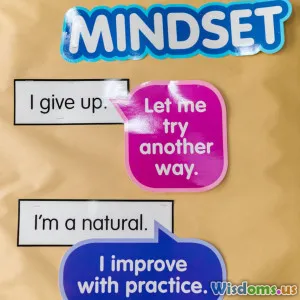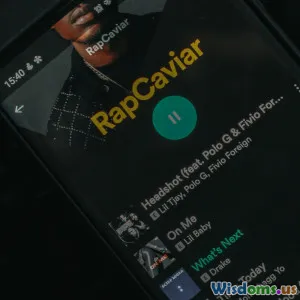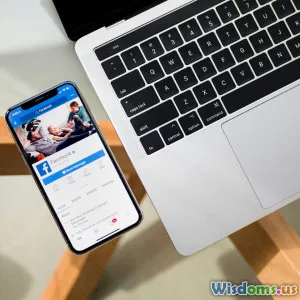Top Five Hidden React Native Debugging Techniques
9 min read Discover five lesser-known React Native debugging techniques to supercharge your development process and fix elusive bugs efficiently. (0 Reviews)
Top Five Hidden React Native Debugging Techniques
Debugging in React Native can sometimes feel like trying to trace invisible footprints. While many developers rely mainly on standard techniques like console logging or the React Native Debugger, there exist powerful but less-publicized tools and methods that can dramatically accelerate bug detection and resolution. This article uncovers five hidden React Native debugging techniques to empower you in tackling complex development challenges and deliver robust applications with confidence.
Introduction: Why Dig Deeper into Debugging?
React Native enables building mobile apps with JavaScript with native platform integration—but at a complexity cost. The blend of JavaScript logic, native modules, and asynchronous rendering leads to challenging bugs such as elusive memory leaks, race conditions, or platform-specific glitches. Traditional debugging approaches often fall short when the source of issues hides under layers of JavaScript execution stacks, bridging code, or native internals.
Rather than wrestle with inefficient debugging flux, it’s more productive to equip yourself with advanced, underrated techniques. Many go unnoticed because they require some initial setup or familiarity. However, these techniques unlock insights not typically captured by basic tooling. They help you uncover subtle bugs faster, analyze performance in more detail, and introspect application internals in real-time.
Let's dive into five powerful, hidden debugging techniques for React Native you should add to your toolkit right now.
1. Leveraging Flipper Beyond the Basics
Flipper is a platform for debugging iOS, Android, and React Native apps, designed by Facebook. While many use it for inspecting network requests or viewing logs, it offers far more advanced capabilities ideal for deep debugging:
Plugins to Uncover Secrets
- React Devtools integration: Provides a real-time component hierarchy, enabling state and props inspection outside the browser.
- Hermes debugging: When using Hermes JS engine, Flipper allows you to attach a powerful JavaScript debugger tailored for React Native’s environment.
- Layout Inspector: Visualizes UI components with margin, padding, and alignment overlays, helping fix layout bugs quickly.
Real-World Example:
One developer found intermittent UI flickers that evaded usual inspection tools. Using Flipper’s Layout Inspector, it was revealed that an unexpected 'flex' value was collapsing a container intermittently. This quick visual was instrumental in solving the issue swiftly.
Tips for Getting More from Flipper
- Customize or write your own plugins for repetitive inspection tasks relevant to your app.
- Use the Crash Reporter plugin for early crash diagnostics.
2. Harnessing Hermes Debugging Tools
Hermes is an open-source JavaScript engine optimized for React Native on Android and iOS. Debugging with Hermes unlocks an upgraded debugging and profiling experience:
Why Hermes Debugger?
- Faster startup and lower memory usage with Hermes compared to traditional JS engines.
- Access to the Hermes inspector protocol that provides detailed execution traces.
How To Use Hermes Debugger:
- Enable Hermes in your
android/app/build.gradleorios/Podfile. - Launch your app then connect to Hermes via Flipper or a standalone Hermes debugger.
Advanced Profiling:
Hermes allows CPU and memory profiling, enabling developers to find bottlenecks you’d otherwise miss, such as slow native module bridging or unintentional object retention causing memory leaks.
Example Insight:
A company debugging sluggish gestures uncovered through Hermes profiling that their bridge calls were batched suboptimally, leading to a 40% input responsiveness delay, which was resolved by refactoring native module calls.
3. Using React Native’s Built-in Performance Monitor In Novel Ways
React Native includes a performance monitor accessible by shaking the device or via developer menu, but many don't explore it extensively.
Hidden Details Worth Noting:
- JS FPS and UI FPS: Beyond the familiar frame rate, observe the JS thread’s impact on UI responsiveness.
- Memory usage: Watch for heap increases in real-time while reproducing suspect workflows.
Multithreaded Profiling
You can modify the React Native source or integrate custom native modules to emit detailed timing events, correlating UI thread and JS thread stalls.
Actionable Tip:
Run the app in slower device simulators or throttled network conditions and watch how FPS behaves, as subtle traps like excessive re-renders become glaring under stress.
4. Reactotron for Deep State & Network Debugging
Reactotron is a popular desktop app offering real-time React and React Native inspection and logging beyond the basic debug tools.
Why Use Reactotron?
- State Visualization: Track Redux or MobX state changes over time and revert or dispatch actions manually.
- Networking: Inspect all outgoing and incoming API calls with timings and payload.
- Custom Commands: Inject custom commands for triggering repo actions (e.g., clearing caches).
Insightful Example:
In a real-world chat app, Reactotron revealed hidden race conditions in action dispatch sequencing causing UI glitches, invisible in the console logs.
Tips for Effective Reactotron Use:
- Integrate early in app development to catch logic errors before reaching late testing phases.
- Use session playback features to debug flaky issues triggered by specific sequences.
5. Remote Native Debugging with Direct Device Inspection
Often, React Native debugging focuses solely on JavaScript, but native layer bugs remain difficult to trace from JS debugging tools alone.
Tools and Approaches
- Android Studio & Xcode Debuggers: Attach debuggers directly to native threads.
- Systrace (Android) & Instruments (iOS): Profile CPU, GPU, and memory usage on device.
- Native Logs Collation: Tail native OS logs alongside JS logs for correlating events.
Real-World Use Case
A wallet app exhibited random crashes traced ultimately to native memory corruption during bridge calls. Attaching native debuggers identified invalid memory accesses, which JS-only tools couldn’t detect.
Recommendations
- Develop familiarity with native debugging tools even if you mostly code JS.
- Combine JS and native debug traces for holistic understanding.
Conclusion: Elevate Your Debugging Mastery
Debugging React Native apps doesn't need to be an exasperating guessing game. These five hidden techniques — advanced Flipper usage, Hermes-powered debugging, deep insights from performance monitors, Reactotron’s real-time logs and state visualization, and native side inspection — collectively empower developers to surface and resolve complex issues efficiently.
Applying them strategically results in faster development cycles, less app downtime caused by elusive bugs, and ultimately better user experiences. Challenging bugs become manageable puzzles instead of frustrating roadblocks.
Equip yourself beyond standard tools, experiment with these methods, and watch your React Native debugging prowess—and application quality—skyrocket.
Happy debugging!
References:
- Flipper: https://fbflipper.com/
- Hermes: https://hermesengine.dev/
- Reactotron: https://reactotron.io/
- React Native Performance Monitor Documentation
- Official React Native Debugging Guide
- Various community case studies and GitHub issues
Rate the Post
User Reviews
Popular Posts