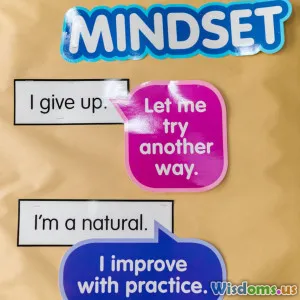Which Data Visualization Tool Is Best For Beginners
17 min read Discover the best data visualization tools for beginners, including top options, key features, and easy-to-use interfaces for non-experts seeking impactful data presentations. (0 Reviews)
Which Data Visualization Tool Is Best For Beginners?
Data tells stories, drives decisions, and shapes our perception of complex problems. Yet, unstructured numbers or raw data often don't paint an immediate picture. That's where data visualization tools come in—turning tables and spreadsheets into insightful charts and graphs. For beginners venturing into this universe, the right tool can unlock curiosity, creativity, and confidence.
But with so many popular platforms—Tableau, Power BI, Google Data Studio (now Looker Studio), and newer contenders like Datawrapper and RAWGraphs—choosing the best starting point isn't always obvious. Let’s explore the top beginner-friendly data visualization tools, break down their strengths, and offer insights to help you chart your own course.
The Essential Qualities of Beginner-Friendly Visualization Tools

One of the most common obstacles new users face is complexity. An ideal beginner data visualization tool should make getting started intuitive—no coding required, minimal jargon, and clear help or tutorials. Here are the traits that matter most at the entry level:
- User Interface Simplicity: Drag-and-drop elements, menus, and icons over command lines.
- Template Library: Ready-made visualizations that lower the learning curve.
- Seamless Data Import: Support for spreadsheets, CSV files, and cloud data sources.
- Guided Help: Robust onboard tutorials, tooltips, and a supportive community.
- Affordability: Free plans or generous trials, unfettered by company-sized pricing.
Take Google Data Studio, for example: its consistent interface mirrors other Google products, offering familiar territory to most users. Power BI and Tableau, while powerful, also have segmented products made for learning, such as Tableau Public—I’ll dive deeper into this soon.
Top Contenders: A Quick Overview

There’s no universal champion, but several tools have earned their reputations for beginner accessibility:
- Google Data Studio (Looker Studio): Web-based, free, integrates natively with Google apps.
- Tableau Public: Feature-rich with a robust public gallery for inspiration.
- Microsoft Power BI: Seamlessly ties with Microsoft 365, generous free tier.
- Datawrapper: Designed for effortless chart and map creation, without install or sign-in hoops.
- RAWGraphs: Open-source, ideal for unique or academic visualizations.
Each has its own philosophy and set of strengths, with diverse use cases. Let’s break them down one by one.
Deep Dive: Google Data Studio (Looker Studio)

Best for: Absolute beginners, especially Google Workspace users; educators and digital marketers.
Google Data Studio (now rebranded as Looker Studio) excels due to its fully web-based platform and cost-free access. This tool shines in scenarios where collaboration and ease of use are priorities.
Why Beginners Love It:
- No Software to Install: Access it directly from your browser, just like Google Docs or Sheets.
- Point-and-Click Simplicity: Select your data source, drag fields onto a canvas, and instantly visualize.
- Native Google Integration: Works seamlessly with Google Sheets, Google Analytics, Search Console, YouTube, BigQuery, and more.
- Real-Time, Shareable Reports: Build interactive dashboards that update as data changes and share with a simple URL.
- Learning Resources: Ample documentation and free video tutorials directly from Google.
Example Use Case:
A digital marketing coordinator can blend Google Ads, Analytics, and YouTube data in one report, adjusting charts with step-by-step guides from Google's Data Studio resources. No code, no downloads—just log in and go.
Potential Downsides for Beginners:
While the Google ecosystem is intuitive for insiders, Data Studio’s more advanced features (blending, advanced filters, custom visualizations) can be less transparent at first. However, for starters, these aren't obstacles—they're growth opportunities if you decide to go further.
Tableau Public: Interactive Storytelling for All

Best for: Learners who want to experiment with data storytelling and eye-catching visuals.
Tableau is renowned as a professional tool, but Tableau Public specifically serves curious novices. It allows users to download the program for free and publish their dashboards to a global gallery—think of it as the YouTube for data stories.
Features That Stand Out:
- Intuitive Drag & Drop: Build visualizations with a mouse, not code.
- Stunning Templates: Options for every chart type—bar, line, scatter, and advanced geomaps.
- Explorer’s Gallery: Dive into other users’ projects for immediate inspiration and learning by example.
- Vibrant Community: Tableau Public forums and events are welcoming and full of actionable advice.
Example Use Case:
A journalism student can visualize world population data, experiment with color, grouping, and filtering, then publish it for feedback from a community of data enthusiasts.
Areas to Consider:
Be aware: all Tableau Public projects are by default visible to the world. If your project contains sensitive data, you might want another tool. Installation is also required, though the hardware requirements are modest.
Microsoft Power BI: Perfect for Spreadsheet Enthusiasts

Best for: Users familiar with Microsoft Excel, business managers, and analysts in corporate settings.
Power BI brings robust analytical features and slick dashboards, especially for those already immersed in the Microsoft ecosystem. If you’re familiar with Excel’s formulas or pivot tables, Power BI will feel like a natural evolution.
What Makes It Friendly:
- Excel Harmony: Import Excel spreadsheets in a couple of clicks, and transform data with Power Query (which shares similarities to Excel’s Query tools).
- Accessible Free Version: The base desktop version is entirely free; you only pay when you want to publish to cloud workspaces for team collaboration.
- Q&A Feature: Type a question (e.g., “What is total sales by region?”) and Power BI tries to auto-generate the best chart.
- Custom Visuals Marketplace: Browse a library of visualization plug-ins if you need something out of the ordinary.
Example Use Case:
A retail manager tracks daily sales in an Excel workbook. With Power BI, she connects her file, clicks to create a dynamic dashboard, adds filters, and analyzes sales trends and product performance—no formulas or statistics degree required.
What Beginners Should Know:
Power BI is powerful, and depth comes with complexity. The sheer number of features may feel overwhelming, and while simple tasks are easy, advanced data modeling could require some learning.
Datawrapper: Fuss-Free Charts and Maps
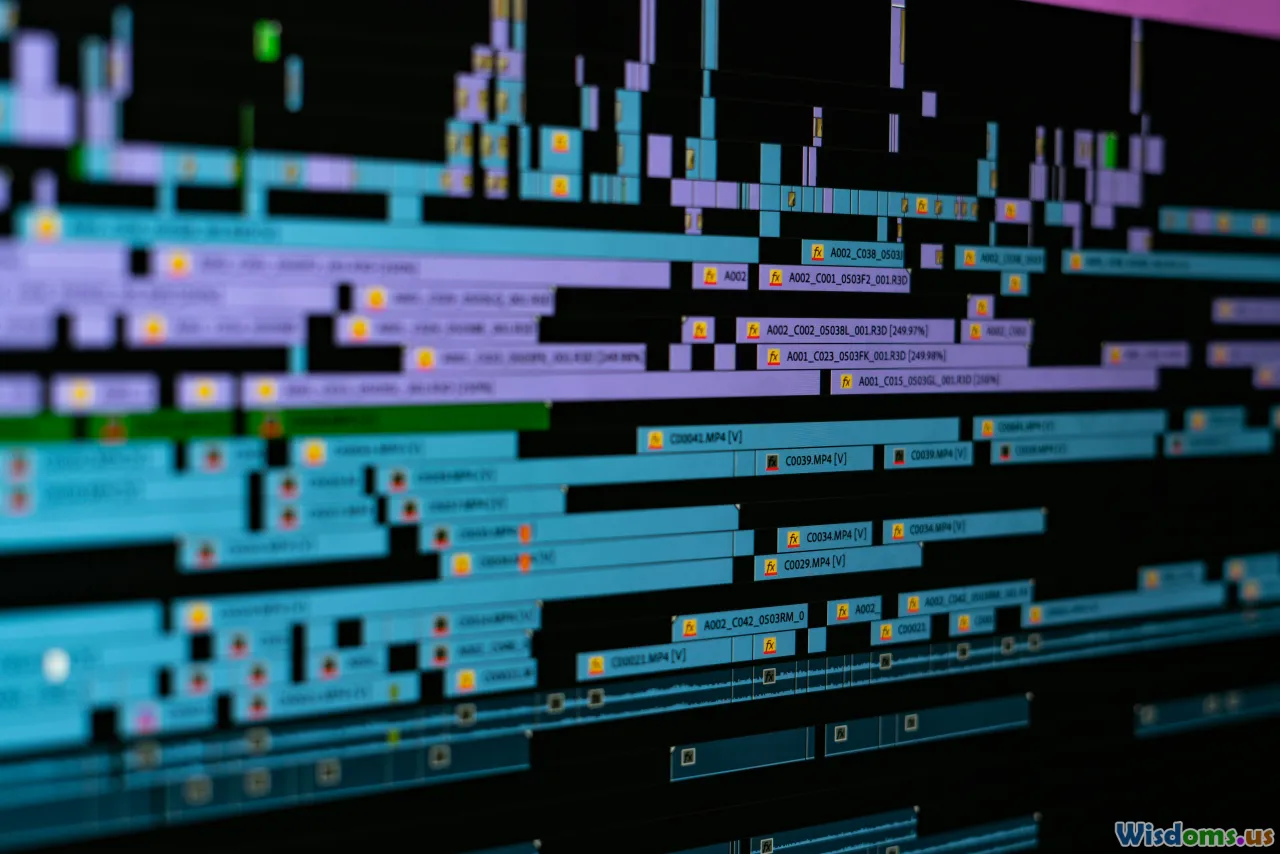
Best for: Academics, journalists, bloggers, and students looking for professional visuals fast.
Not every project needs a dashboard or deep analytics. Sometimes, you just want a clear chart or a beautiful data map. Datawrapper is designed exactly for this: no sign-ups required (with limited features), and zero coding.
Why It’s a Beginner Darling:
- No Installation or Account Barrier: Hop straight to the site and make a chart.
- Step-by-Step Workflow: A three-step process—upload data, pick visualization, customize—makes it nearly foolproof.
- Beautiful Responsive Output: Charts are mobile-friendly and highly shareable.
- Focused Feature Set: Fewer options mean less to overwhelm a new user.
Example Use Case:
A student working on a paper needs a clean bar chart from her CSV file. With Datawrapper, she pastes in her data, selects chart type, tweaks colors, and embeds it into her final document—no account, no software.
Possible Limitations:
Datawrapper shines for publishing static visualizations, but doesn’t support in-depth analytics or live data refresh. For quick chart-making, though, it’s hard to beat.
RAWGraphs: For Custom Shapes and Academic Creativity

Best for: Designers, researchers, or anyone needing unique visual forms beyond basic charts.
Sometimes, basic pie or bar charts aren't adequate for telling a story—think pictograms, alluvial diagrams, or network graphs. RAWGraphs is a free, open-source tool built for this type of creative data work.
Highlights for Beginners:
- No Installation Need (now runs in browser): Jump in quickly at app.rawgraphs.io.
- Paste, Drag, Edit: Import data, assign fields graphically to visualization properties.
- Export as SVG/PDF: Ideal for print or illustration-ready visuals.
- Niche Visualizations: Perfect when your project requires out-of-the-box thinking.
Example Use Case:
A researcher visualizes relationships among scientific disciplines using a chord or alluvial diagram. RAWGraphs lets her build it, style it, and export for publication—all without writing code.
What Beginners Should Mind:
RAWGraphs trades universal templates for creative freedom; it won’t hold your hand as much. Beginners may need to experiment or consult the knowledge base to get the most out of unique chart types.
Practical Tips for Getting Started (and Avoiding Common Pitfalls)
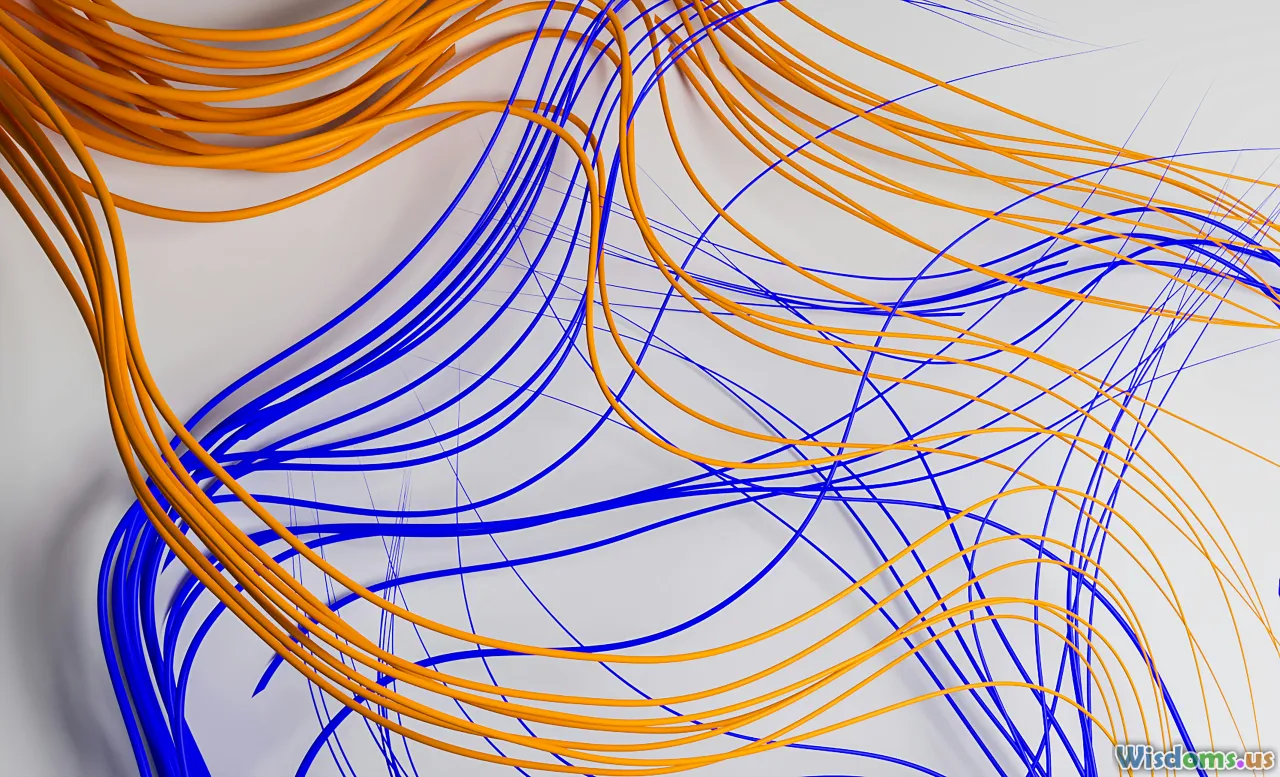
No matter which tool you pick, the foundation of powerful visualization is clear data and a thoughtful approach:
1. Start Small, Start Simple
Stick to a single data set and avoid combining lots of sources your first time. For most tools, a clean CSV or Excel file with headers is best. Visualize something familiar—your monthly expenses, your music playlist lengths, or temperatures in your city.
2. Use Provided Templates and Sample Data
Explore the built-in example gallery (especially in Tableau and Power BI). It’s the fastest way to see what’s possible and reverse-engineer good design practice.
3. Tidy Your Data Before Importing
Make sure your spreadsheet has clear columns and no merged cells. Scrub numbers and dates into consistent formats—unclean data causes the most beginner headaches.
4. Don’t Get Lost in Styling
While it’s tempting to play with every color and font, prioritize clarity over decoration. Stick to readable fonts, limit color palettes, and always label your axes/legends.
5. Leverage Communities and Help Resources
All major tools offer video tutorials and forums packed with both rookie questions and advanced tricks. Don’t hesitate to ask—a polite question can turn into a learning breakthrough!
How to Choose the Best Tool for You
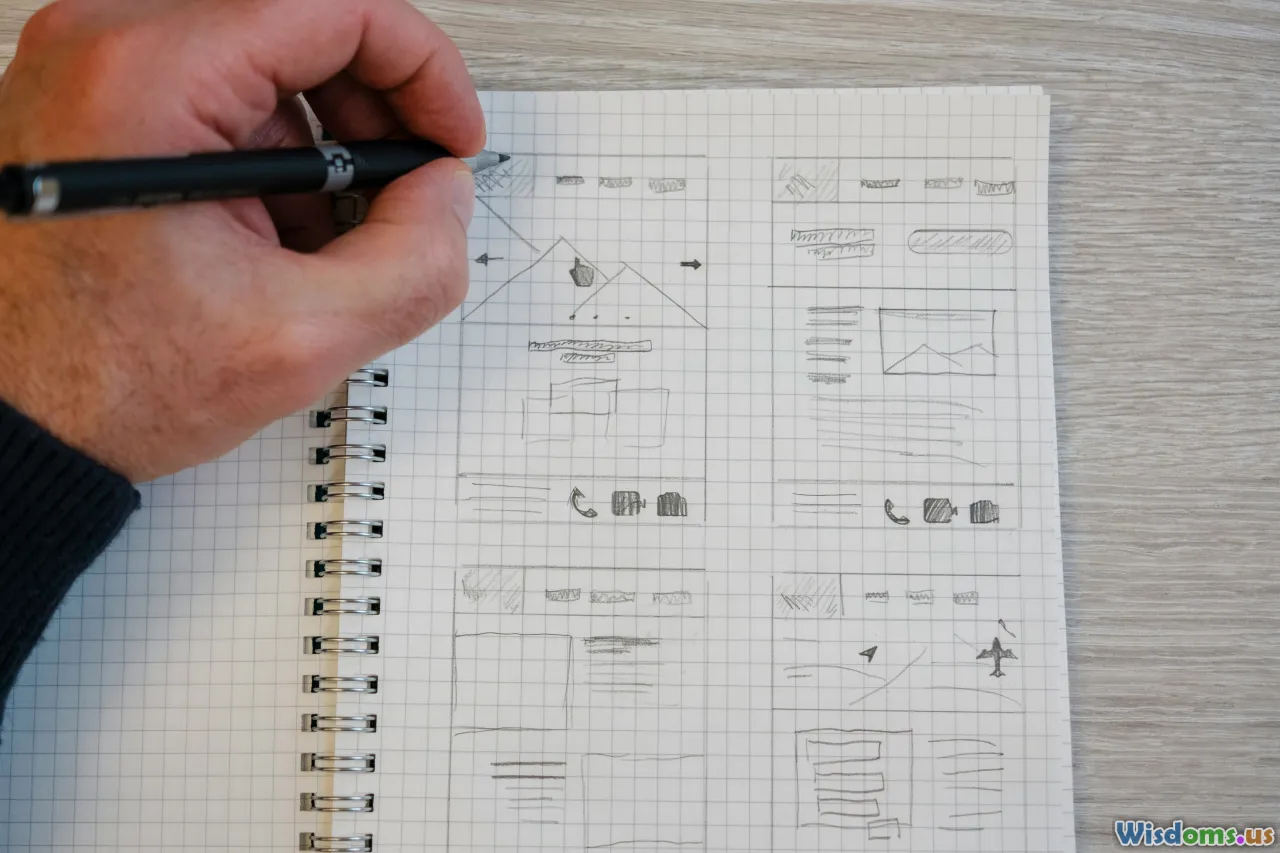
Your best introductory data visualization tool often comes down to what you want to achieve and where your data is stored.
- Do you love seamless sharing and are already a Google apps user? Google Data Studio/Looker Studio makes sense.
- Want to see and share creative public visuals? Tableau Public is hard to beat.
- Need richer analytics as a business user, especially within Microsoft 365? Power BI is a natural fit.
- Need a chart for a blog post or report, fast? Datawrapper delivers.
- Want highly original, research-grade visual forms? Test-drive RAWGraphs.
Ultimately, it’s worth trying two or three tools for real projects—most support sample data and easy exports. This first-hand experimentation is both eye-opening and empowering.
Beyond Tools: Developing Your Visualization Instincts as a Beginner
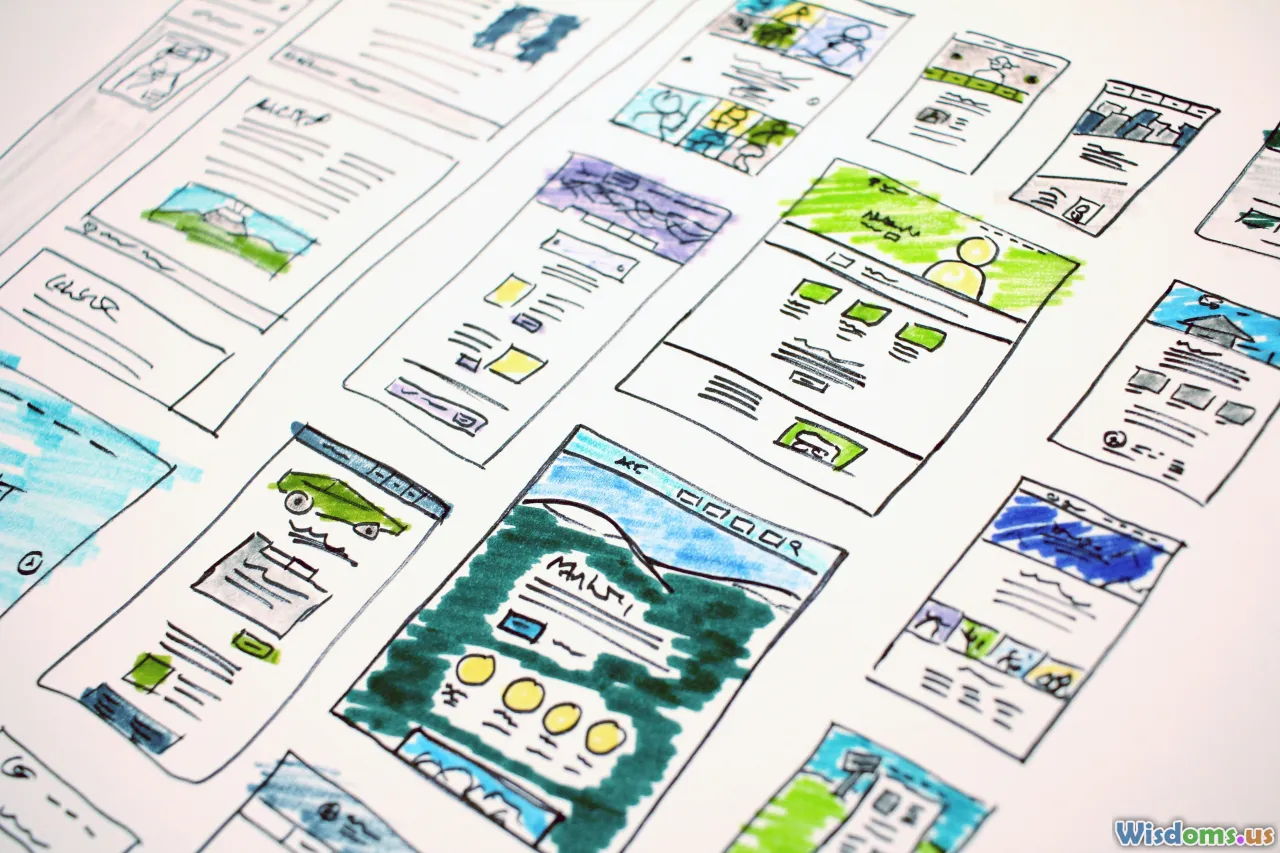
It’s easy to think the right software is the entire journey, but the real magic happens as you iterate and learn:
- Study Real-World Examples: Browse Tableau Public’s gallery, Datawrapper’s showcase, or award-winning designs (like The Financial Times or FiveThirtyEight charts) to see what’s possible.
- Practice Regularly: Visualize something every week—personal metrics, sports stats, even fictional data—to build muscle memory.
- Seek Feedback: Share your work, even with non-techy friends; good visuals should speak for themselves, but advice helps refine your story.
- Stay Curious: Keep a notebook of charts or graphics that catch your eye and reverse-engineer them when you can.
- Grow Gently: As you master tools, try recreating more complex visualizations or even dip into data-cleaning techniques; each step builds confidence.
The Takeaway: Your Data Journey Begins with the Right Tool

Data visualization isn’t reserved for statisticians or coders. Whether your goal is to analyze business performance, share a story, or enhance a classroom presentation, there’s a beginner-friendly tool that’s just right for you. Try several platforms, play with your own data, and enjoy telling visual stories—because today’s spreadsheets are tomorrow’s eye-opening insights.
Rate the Post
User Reviews
Popular Posts